How do I make curved text online?
How to create curved text online and free
In this short article I will show you a curved text app called MockoFun. Creating curved text online with this tool is very easy, just follow this steps.
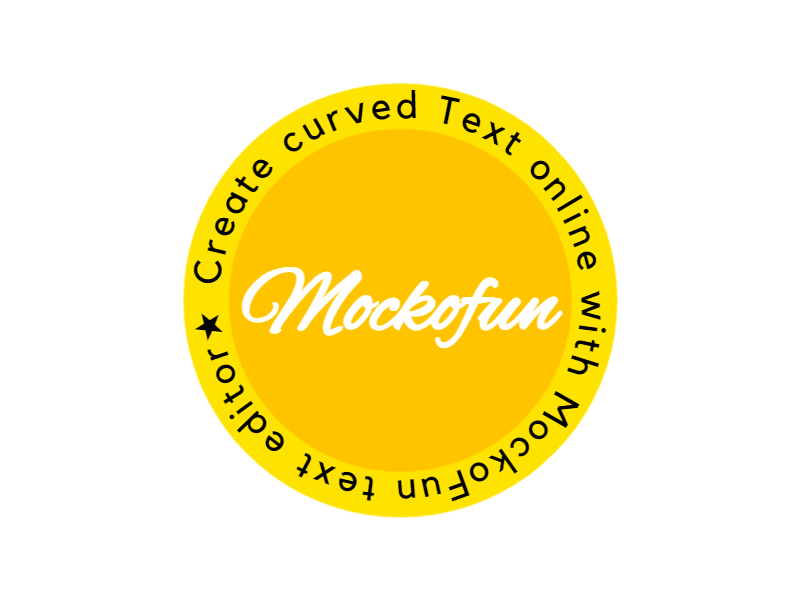
Let’s start!
Step 1 - Login in MockoFun for free
You can register for a free account in MockoFun with just a few clicks. Either register with your email address or login directly with the Google Sign In button.
Step 2 - Open the curved text app and add a curved text
Open the app and go to TEXT and click on Curved Text. Then select one of the curved text templates by clicking on it. This will add it to the work area.
Simply double click on the text and input your own curved text.
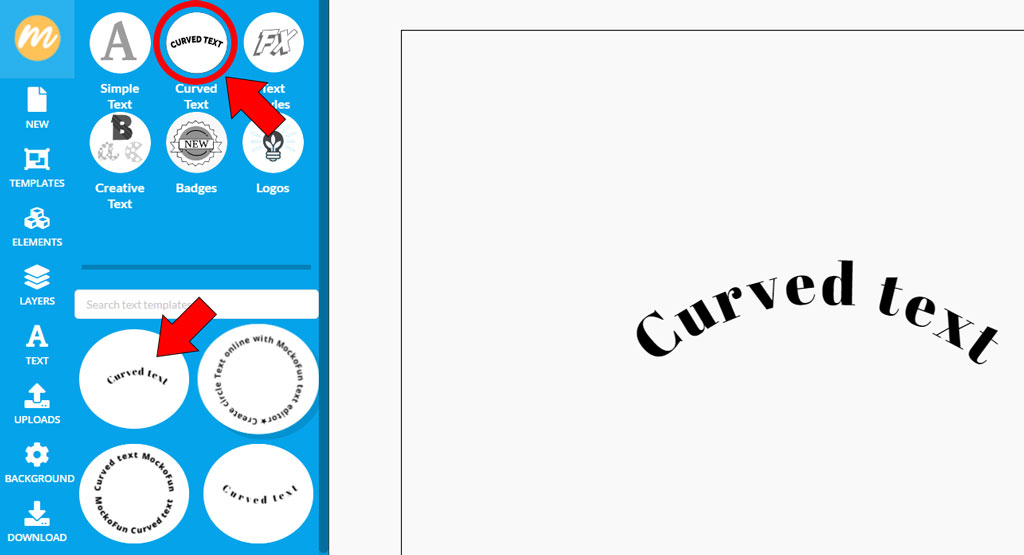
Step 3 - Adjust the curve text settings
Click the curved text in the work area to select it. Go to the menu in the upper side of the screen and click on the Curving settings.
Changing the curving settings, here’s what you can do with the MockoFun curve text generator:
- Bend the text to create arc text up or arch text down
- Circular text generator or round text generator: an easy way how to make text go in a circle, how to put text in a circle and how to make words in a circle
- Spiral text generator
- Wavy text generator
For a complete guide about the curving settings, please read the Mockofun curved text generator.
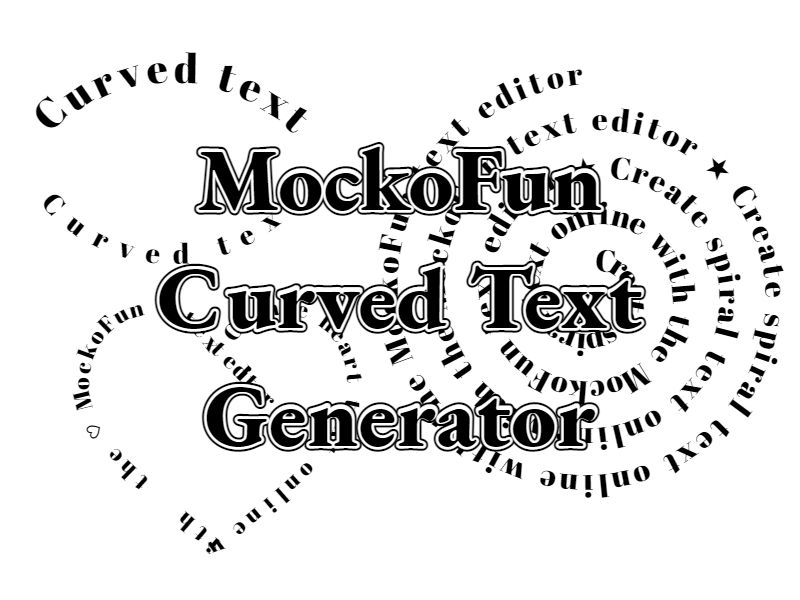
Step 4 - Download the curved text as an image
The curved text can be downloaded as an image:
- JPG (small size)
- PNG (curved text with transparent background)
- PDF (for printing)
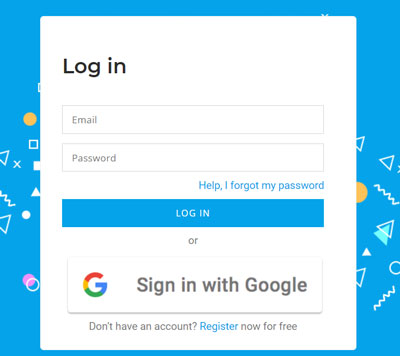
Comments